How to add IPTV channels to GSE using Xtream-Codes API
Step 1: Start by downloading the GSE IPTV App from Google Play Store and on the top left you have the options (three lines).
Click on “Xtream-Codes API”.
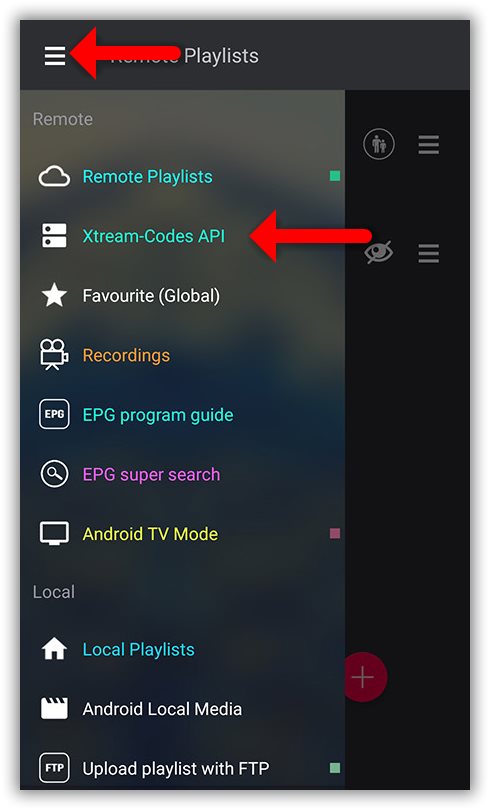
Step 2: On the down right corner click on the red circle.
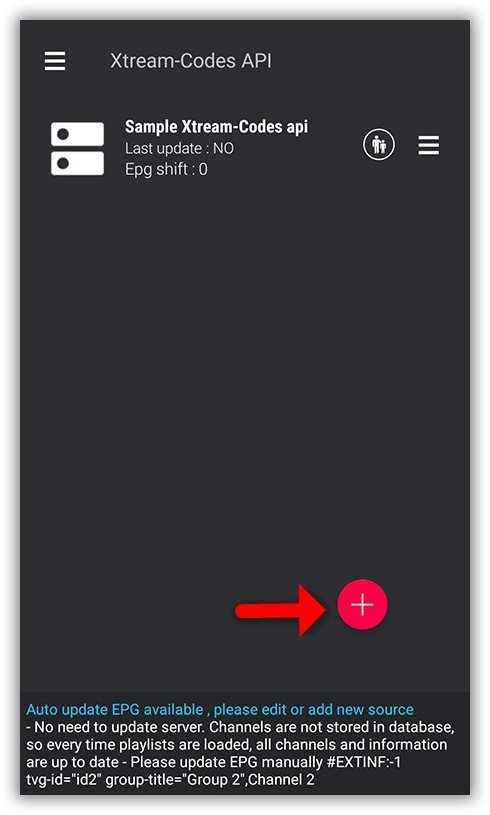
Step 3: Select a name for the IPTV list, you can choose any name for example “MY IPTV”.
Enter Server name, Username and Password , you can find all these details in the order activation email which we have sent you.
After finishing entries click on “Add”.
Find your Xtream Codes now!
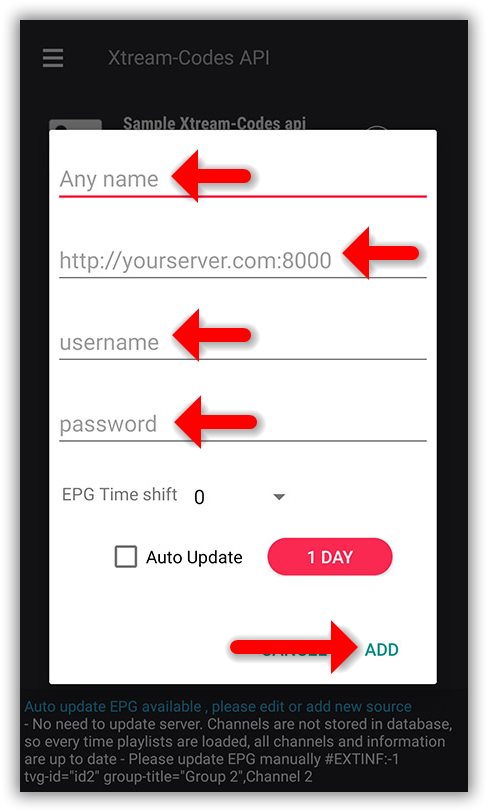
Step 4: Now you will find your “IPTV list” in the menu, click on it.
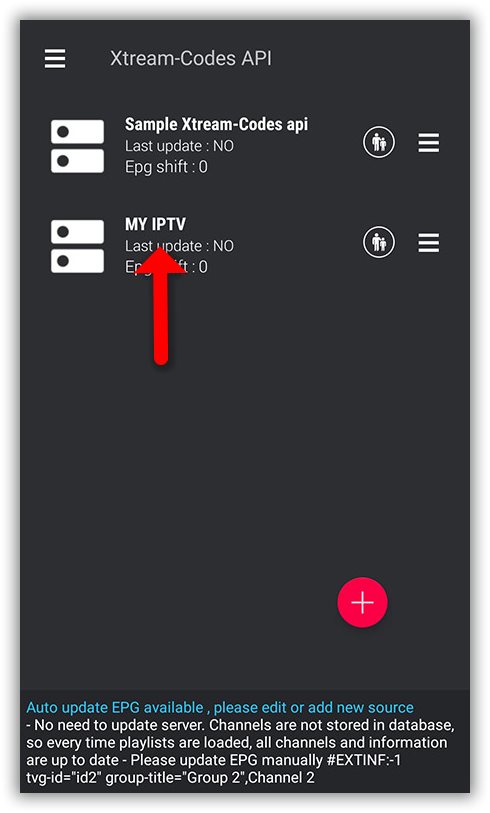
Step 5: Wait for the channels to be added to your application and this might take a little time depending on which countries or channels groups your M3U file contains.
You will see the LIVE channels and VOD list.
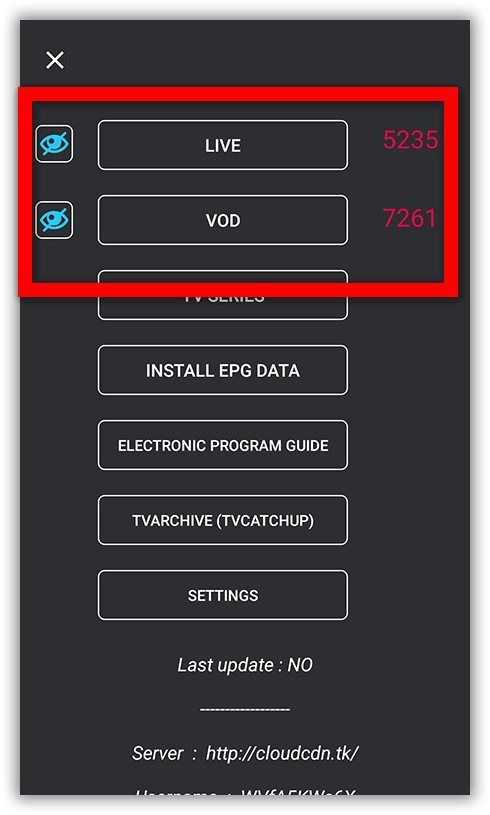
Step 6: By click on LIVE you will see the channel groups.
Select the channel that you want to watch and click on “Play”.
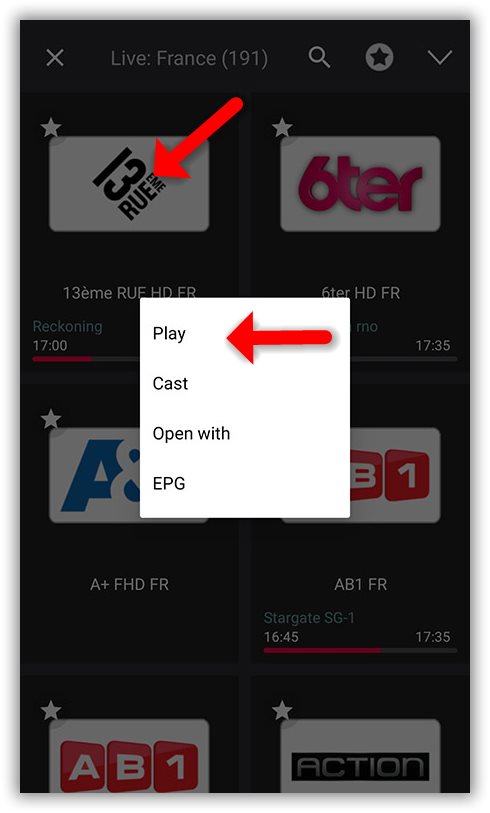
Now you GSE app is ready for streaming IPTV channels on your Android device.


